Introduction
If you’re tired of smart devices that only work with cloud apps or closed platforms, it might be time to take back control — and Tasmota ESP32 is one of the best ways to do it.
Tasmota is an open-source firmware that gives you full control over your devices using MQTT, web interfaces, and local automation — no cloud required. While it’s often used on Sonoff devices with ESP8266 chips, it also works beautifully on ESP32 boards, giving you more GPIOs, better performance, and wider hardware support.
I personally switched to using ESP32 with Tasmota when I wanted to connect more sensors, run offline automation, and keep things transparent. No hidden apps, no vendor lock-in — just a flexible and reliable setup that runs on my terms.
In this guide, I’ll walk you through flashing Tasmota on your ESP32, getting it set up on your Wi-Fi, connecting it to an MQTT broker, and adding basic devices like sensors or relays. Whether you’re building your first local smart switch or integrating with Home Assistant, this guide will get you there.
Table of Contents
- Why Flash Tasmota on an ESP32?
- What You’ll Need
- Downloading Tasmota for ESP32
- Flashing Tasmota onto Your ESP32
- First Boot: Connecting to Tasmota Wi-Fi
- Basic Setup: MQTT and Web UI
- Connecting Sensors or Relays
- Troubleshooting Tips
- Use Cases for Tasmota on ESP32
- Final Thoughts + Alternatives
1. Why Flash Tasmota on an ESP32?
Tasmota has a solid reputation for making off-the-shelf smart devices (like Sonoff switches) completely local and customizable. But when you flash it onto an ESP32, you unlock a much more powerful and flexible platform.
Here’s why you might want to go that route:
More GPIOs = More Possibilities
The ESP32 has way more GPIO pins than a typical Sonoff or ESP8266 device. That means you can hook up:
- Multiple sensors (temperature, humidity, motion, gas)
- Relays, buttons, or contact sensors
- Displays or I2C devices
- Anything that speaks digital or analog
For DIY projects, this flexibility is huge.
Faster CPU + Dual-Core Processing
The ESP32 runs on a dual-core processor at 240MHz, which is significantly faster than the ESP8266. That extra horsepower helps with:
- Faster boot and web interface loading
- Better responsiveness when handling sensors or relays
- More stability with Wi-Fi and MQTT
Local Control, No Cloud Needed
Tasmota is built for local-first automation. Once it’s flashed, your ESP32 can:
- Host its own web interface
- Connect to your local MQTT broker (like Mosquitto)
- Integrate with platforms like Home Assistant or Node-RED
- Operate without an internet connection
You keep control over your data, and nothing goes through the cloud unless you want it to.
OTA Updates and Templates
Tasmota supports over-the-air (OTA) firmware updates, so once your ESP32 is flashed, you can update it without re-wiring or re-flashing manually. Plus, the Blakadder Template Repository lets you apply pre-made configurations for tons of devices — even custom ones.
In short: ESP32 + Tasmota gives you more control, more options, and fewer limitations.
2. What You’ll Need
Before you start flashing Tasmota onto your ESP32, make sure you have everything ready. The process is pretty straightforward, but missing one cable or driver can throw a wrench into your setup.
ESP32 Board
Tasmota supports many ESP32 development boards, but the most common and reliable choices include:
- ESP32-WROOM-32
- ESP32 DevKitC
- NodeMCU-32S
Stick with boards that have stable USB-to-serial chips (like CP2102 or CH340).
USB Cable
A good-quality USB cable that can transfer data — not just power. Some cheaper micro-USB cables are charge-only, so if your ESP32 isn’t detected, try swapping the cable first.
Flashing Tool
You have two main options:
- Tasmotizer (GUI, user-friendly)
- esptool.py (command line, more control)
I’ll show both methods in the flashing section.
Tasmota Firmware for ESP32
You’ll need the right binary file from the official Tasmota site. Make sure to download the version that matches your board’s specs — we’ll cover this in the next section.
Optional Add-ons
Depending on your project, you might also want:
- DHT22 or BME280 sensor
- Relay module
- Breadboard and jumper wires
- External power supply (for peripherals)
Once you have all this in place, you’re ready to grab the firmware.
3. Downloading Tasmota for ESP32
Tasmota now offers precompiled binaries for ESP32, so you don’t need to build anything from source unless you want to customize it.
Where to Download
Head over to the official Tasmota firmware builds page:
https://tasmota.github.io/docs/ESP32
Scroll down to the section titled “Firmware Binaries” and look for the ESP32 options. You’ll see filenames like:
tasmota32.bin– The standard build with common featurestasmota32-webcam.bin– For ESP32-CAM modulestasmota32-bluetooth.bin– Includes BLE supporttasmota32-lite.bin– Smaller build, good for OTA or limited storage
Which One Should You Pick?
For general projects, just grab tasmota32.bin. It works with most ESP32 boards and supports MQTT, web UI, sensors, relays, and more.
If you’re using a specific board like ESP32-CAM or need BLE, pick the version that matches your use case. You can always change later using OTA.
Optional: Build Your Own
If you want full control over what’s included, you can build your own firmware using the Tasmota PlatformIO environment. This is helpful if you need to add or remove features to save space. But for most DIY users, the prebuilt .bin files work perfectly.
Once you’ve downloaded your binary, it’s time to flash it.
4. Flashing Tasmota onto Your ESP32
Now that you’ve got the right firmware, it’s time to flash it to your ESP32. There are two popular methods: one is graphical and beginner-friendly, the other is command-line and more flexible.
Method 1: Using Tasmotizer (GUI)
Tasmotizer is a Python-based GUI that makes flashing Tasmota quick and easy.
Steps:
- Download Tasmotizer from GitHub:
https://github.com/tasmota/tasmotizer - Plug in your ESP32 board via USB.
- Launch Tasmotizer and select the correct COM port.
- Click “Open” and browse to your downloaded
tasmota32.binfile. - Hit “Tasmotize!” and wait for the flashing to complete.
- Once done, Tasmotizer can automatically reboot and even let you configure Wi-Fi before first boot.
If your board isn’t detected, double-check your drivers (especially for CH340 or CP210x).
Method 2: Using esptool.py (Command Line)
If you prefer the terminal or want more control, use esptool.py — the official ESP32 flashing tool.
Steps:
- Install esptool if you haven’t already: pip install esptool
- Connect your ESP32 and find its serial port (e.g.
/dev/ttyUSB0orCOM4). - Erase the flash (recommended): esptool.py –port COM4 erase_flash
- Flash the firmware:
esptool.py --chip esp32 --port COM4 --baud 460800 write_flash -z 0x1000 tasmota32.bin
Replace COM4 with your actual port, and adjust the file name if needed. Once flashing is done, your ESP32 will reboot and start broadcasting a Wi-Fi access point.
Next up: connecting to that access point and doing the initial setup.
5. First Boot: Connecting to Tasmota Wi-Fi
Once your ESP32 restarts after flashing, it will automatically create a Wi-Fi access point. This is how you’ll connect and give it your home Wi-Fi credentials.
Step 1: Connect to the Tasmota AP
Open the Wi-Fi settings on your computer or phone. Look for a network named something like:
tasmota_XXXXXX-#### Connect to it. No password needed.
Step 2: Open the Web Portal
Once connected, your device will automatically redirect you to a captive portal. If it doesn’t, just open a browser and go to:
http://192.168.4.1This will open the Tasmota Wi-Fi configuration screen.
Step 3: Enter Your Wi-Fi Details
On the portal:
- Enter your Wi-Fi SSID
- Enter your Wi-Fi password
Click Save. The ESP32 will reboot and try to connect to your Wi-Fi network.
Step 4: Find the ESP32’s New IP
After it joins your home network, the Tasmota access point disappears. Now you need to find the ESP32’s IP address.
There are a few ways to do this:
- Check your router’s device list
- Use an app like Fing (mobile)
- If you flashed via Tasmotizer, it might display the IP
Once you find the IP, open it in a browser — you’ll see the Tasmota web interface.
From here, you can configure MQTT, name the device, set GPIOs, and more.
6. Basic Setup: MQTT and Web UI
Now that your ESP32 is online and running Tasmota, it’s time to give it a name, set up MQTT, and get it ready to automate.
Accessing the Web Interface
Open the ESP32’s IP address in your browser. You’ll land on the Tasmota main dashboard, which shows basic info like uptime, firmware version, Wi-Fi signal, and free memory.
Click Configuration to get started.
Naming Your Device
Go to Configuration > Configure Other and enter a friendly name, like:
esp32_garage_sensor This name is helpful when integrating into platforms like Home Assistant or Node-RED.
Click Save — the device will reboot.
Setting Up MQTT
Go to Configuration > Configure MQTT.
You’ll need:
- Host: IP of your MQTT broker (like 192.168.1.10)
- Port: usually 1883
- User/Password: if your broker requires it
- Topic: unique topic name for this device (e.g.
garage/esp32)
Click Save. If everything’s correct, Tasmota will now connect to your broker and start publishing status messages.
To test it, you can use MQTT Explorer or the mosquitto_sub CLI to view messages:
mosquitto_sub -h 192.168.1.10 -t "#" -vYou should see topics like:
tele/garage/esp32/STATE
stat/garage/esp32/RESULTNow your ESP32 is online, sending data, and ready to interact with your smart home.
7. Connecting Sensors or Relays
Tasmota makes it surprisingly easy to connect physical components to your ESP32, especially once you’ve assigned the correct GPIO functions through the web interface.
Step 1: Wiring a Sensor or Relay
Let’s walk through a basic example using a DHT22 temperature and humidity sensor.
DHT22 to ESP32 Wiring:
- VCC → 3.3V
- GND → GND
- DATA → GPIO21 (or any available digital pin)
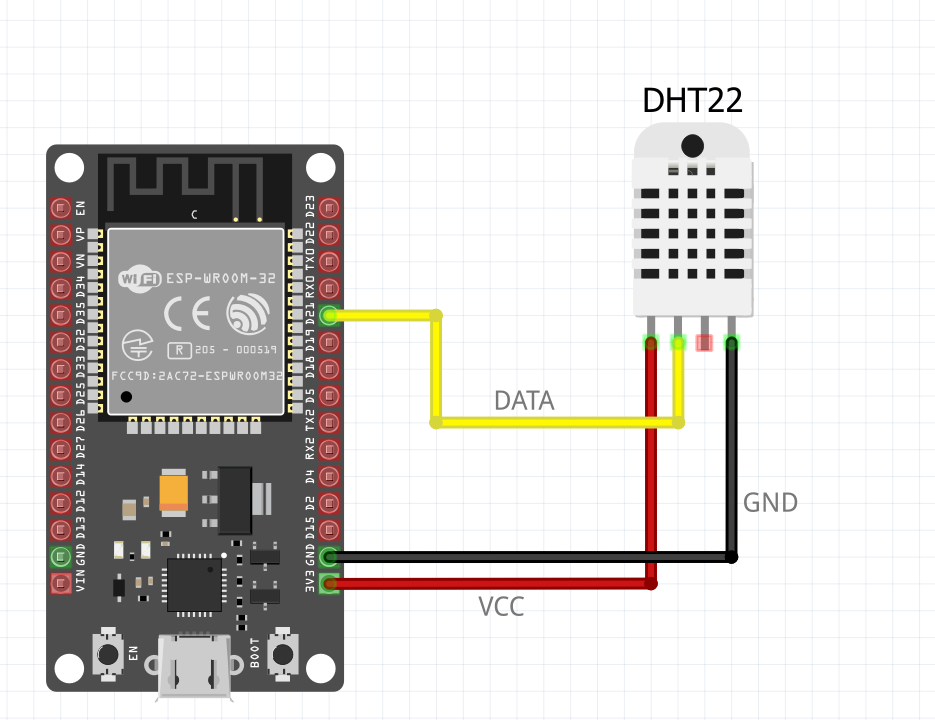
If you’re using a relay module, you can wire the IN pin to a GPIO (like GPIO23), and the relay will trigger HIGH or LOW based on the GPIO state.
Step 2: Assign GPIO in Tasmota
- In the Tasmota web UI, go to
Configuration > Configure Module - Under GPIOx drop-downs, assign the correct function:
- For DHT22: Select DHT22 next to the pin you connected it to (e.g. GPIO21)
- For Relay: Select Relay1 for GPIO23
- For Buttons or Switches: choose Switch1 or Button1
- Click Save — the device will reboot with your new settings.
Once it’s back online, you’ll see sensor readings appear directly on the main Tasmota page. If you have MQTT enabled, these values will also be published to your broker automatically.
Step 3: Verify It’s Working
To check if data is being sent over MQTT, use:
mosquitto_sub -t "#" -vYou should see messages like:
tele/garage/esp32/SENSOR {"Time":"2025-04-16T20:00:00","DHT22":{"Temperature":22.4,"Humidity":51.6}}Now you’ve got a fully functional smart device, running locally, publishing real-time sensor data.
8. Troubleshooting Tips
Even though flashing Tasmota on an ESP32 is usually smooth, a few common issues can trip you up — especially if you’re doing this for the first time. Here are the most likely problems and how to fix them.
ESP32 Not Detected During Flashing
Symptom: Your flashing tool (Tasmotizer or esptool) can’t detect the ESP32.
Fixes:
- Check your USB cable — make sure it supports data, not just charging.
- Try another USB port.
- Install drivers for your USB-to-serial chip (CH340, CP210x).
- Press and hold the BOOT button while plugging in the board to force it into flash mode (some dev boards require this).
Flash Appears Successful, But No Wi-Fi AP Shows Up
Symptom: Flashing completes, but you can’t find the tasmota_XXXXXX network.
Fixes:
- Wait 10–20 seconds — sometimes it takes a bit to start broadcasting.
- Make sure you used the correct
.binfile for your board. - Try erasing the flash first:
esptool.py --port COM4 erase_flash - Flash again with a clean install.
Can’t Connect to Captive Portal
Symptom: You connect to the Tasmota AP, but nothing loads in the browser.
Fixes:
- Open
http://192.168.4.1manually in your browser. - Disable mobile data if using a phone — some phones default back to LTE when the AP doesn’t have internet.
- Try a different browser or device.
MQTT Not Working
Symptom: Device doesn’t connect to your MQTT broker or publish messages.
Fixes:
- Double-check the broker IP, port, username, and password.
- Make sure the topic doesn’t contain spaces or unsupported characters.
- Use a tool like MQTT Explorer or
mosquitto_subto monitor traffic. - Restart the broker and the ESP32.
Device Keeps Rebooting or Freezing
Symptom: The device is unstable or reboots frequently.
Fixes:
- You may be powering it through a weak USB port. Try an external 5V power supply.
- Disconnect sensors or relays to rule out wiring issues.
- Flash the
tasmota32-lite.binversion to reduce memory use.
Most issues are solved by either erasing the flash, using a different cable, or double-checking MQTT settings. Once you get through these first-time hurdles, the system tends to run very reliably.
9. Use Cases for Tasmota on ESP32
Once your ESP32 is flashed with Tasmota and connected to your MQTT broker, you can turn it into just about anything — from a simple smart switch to a multi-sensor node for your home automation system.
Here are a few practical project ideas to get you inspired:
Smart Relay Controller
Control a light, fan, or garage door opener by wiring a relay to one of the ESP32’s GPIOs. Trigger it via MQTT, a button, or even automation rules in Home Assistant.
Example use:
Open your garage by publishing ON to cmnd/garage/relay/POWER.
Temperature & Humidity Monitor
Wire up a DHT22, BME280, or SHT3X sensor and stream environmental data locally to your MQTT broker. Great for greenhouses, basements, or server rooms.
You can display the data in Home Assistant or Grafana in near real-time.
Motion-Activated Lighting
Connect a PIR sensor to detect movement. When motion is sensed, Tasmota can publish a message to trigger lights or notify you.
Bonus: Combine it with a relay to directly turn on a light without needing Home Assistant.
Air Quality Monitor
Add a PM2.5 or CO₂ sensor like the PMS5003 or MH-Z19B. Use MQTT to log air quality data over time or trigger alerts if thresholds are exceeded.
Offline Timer or Scheduler
Use Tasmota’s built-in rules to create simple schedules — like turning something on every morning at 6 AM and off at 8 AM — without any internet connection.
BLE or LoRa Gateway Hybrid
Tasmota also supports some ESP32 models with Bluetooth, and while LoRa isn’t natively supported, it’s possible to run Tasmota on one ESP32 and communicate with another node using UART or I2C.
If you’ve got a mixed sensor network, you can bridge them this way with MQTT.
Tasmota on ESP32 gives you the tools to build fully local, low-latency automations that don’t rely on cloud services or vendor APIs. If you’re already using Home Assistant, Node-RED, or any MQTT-based platform, the integration feels seamless.
10. Final Thoughts + Alternatives
Flashing Tasmota on an ESP32 is one of the best ways to build a smart, flexible, and cloud-free IoT device. Whether you’re automating lights, monitoring your environment, or just experimenting with sensors, Tasmota offers a reliable platform that puts you in full control.
It’s fast to set up, easy to configure, and integrates well with MQTT, Home Assistant, Node-RED, and many other platforms. Plus, you can keep everything local — no vendor lock-in or forced updates.
But it’s not the only option.
When to Consider ESPHome Instead
If you’re already deep into Home Assistant, you might prefer ESPHome. It uses YAML files to define your entire device behavior, and it integrates even more tightly with Home Assistant using its native API.
ESPHome is better when:
- You want total control over sensor logic or math (e.g., combine readings)
- You’re okay with writing YAML and compiling firmware per device
- You want to skip MQTT entirely and use Home Assistant’s native protocol
Tasmota is better when:
- You want fast setup via web UI with no compiling
- You’re using multiple tools (like Node-RED, MQTT dashboards, etc.)
- You need a stable, MQTT-first solution with OTA updates
Other Tools Worth Exploring
- OpenMQTTGateway if you want a multi-protocol bridge (BLE, RF, IR)
- WLED if your project involves addressable LEDs
- Arduino (manual code) if you need something ultra-specific or customized
What’s Next?
Now that you’ve got the basics down, here are a few directions you can go:
- Add a second sensor or input and set up multi-purpose automation
- Learn about Tasmota rules to create logic directly on the ESP32
- Build a local MQTT dashboard using Node-RED or Grafana
- Try creating your own Tasmota template for a custom board
Got questions or want a hands-on tutorial for something specific? Drop a comment or check out my other ESP32 guides on tinkeriot.com.
Happy flashing — and enjoy your fully local smart home setup.


